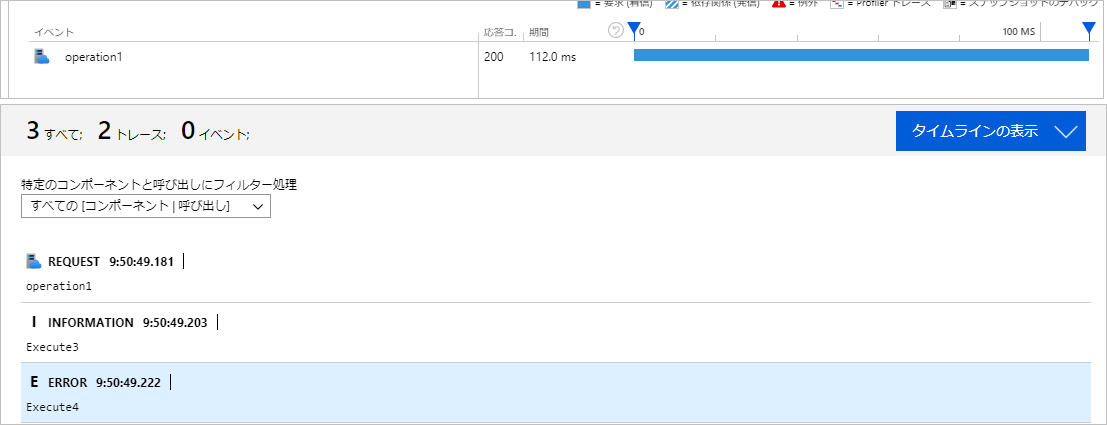Application Insights へログ出力
概要
コンソールアプリから、Application Insights へログ出力する手順。
前提条件:
- .NET Core 3.1
- Visual Studio 2019 で開発
- 汎用ホストを使用
参考:Application Insights for Worker Service apps (non-HTTP apps) - Azure Monitor | Microsoft Docs
NuGet パッケージの追加
Microsoft.ApplicationInsights.WorkerService をプロジェクトへ追加する。
appsettings.json の編集
Application Insights へ接続するためのインストルメンテーション キーをAzure ポータイルサイトでコピーする。
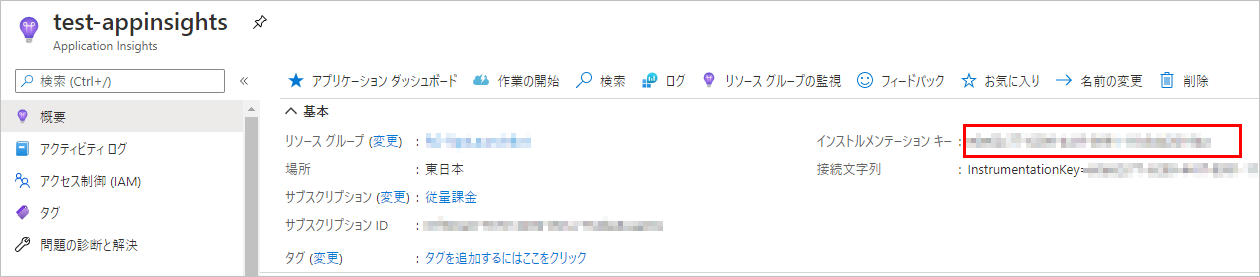
コピーした値を appsettings.json の ApplicationInsights:InstrumentationKey へ記載する。
また、Application Insights 用のログ出力設定は、Logging:ApplicationInsights に記載する。特に Application Insights の既定のログレベルは Warning なので、ログレベルを下げたいときは指定が必須。
{
"Logging": {
"ApplicationInsights": {
"LogLevel": {
"Default": "Information"
}
}
},
"ApplicationInsights": {
"InstrumentationKey": "xxxxx"
}
}
Program.cs の編集
汎用ホストを使っている場合は、ConfigureServices メソッド内で、AddApplicationInsightsTelemetryWorkerService メソッドを呼び出す。
using Microsoft.Extensions.DependencyInjection;
using Microsoft.Extensions.Hosting;
namespace ConsoleApp1
{
class Program
{
public static void Main(string[] args = null)
{
var builder = Host.CreateDefaultBuilder(args)
.ConfigureServices((hostContext, services) =>
{
services.AddHostedService<TestService>();
services.AddApplicationInsightsTelemetryWorkerService();
});
builder.Build().Run();
}
}
}
ログ出力
ログ出力自体は、他のプロバイダーと同じ。上記設定が済んでいれば Application Insights へログが送られる。
基本的には trace テレメトリへログがたまるが、TelemetryClient を使うと、request テレメトリなどと親子関係を作り、トレースログをグループ化できる。
また、非常駐型のコンソールアプリの場合、処理の最後で必ず Flush メソッドと数秒の待機時間を入れなければいけない。
そうしないと、ログがAzureへちゃんと送信されないらしい。
下記は、TelemetryClient を使用したサンプルである。
using Microsoft.ApplicationInsights;
using Microsoft.ApplicationInsights.DataContracts;
using Microsoft.Extensions.Logging;
using System;
using System.Collections.Generic;
using System.Text;
namespace ConsoleApp1
{
class MainService
{
private readonly ILogger _logger;
private readonly TelemetryClient _client;
public MainService(ILogger<MainService> logger, TelemetryClient client)
{
_logger = logger;
_client = client;
}
public void Execute()
{
_logger.LogInformation("Execute1");
_logger.LogError("Execute2");
using (_client.StartOperation<RequestTelemetry>("operation1"))
{
_logger.LogInformation("Execute3");
_logger.LogError("Execute4");
}
_client.Flush();
Task.Delay(5000).Wait();
}
}
}
これを実行し、Azureで結果を見ると下記のようになっている。
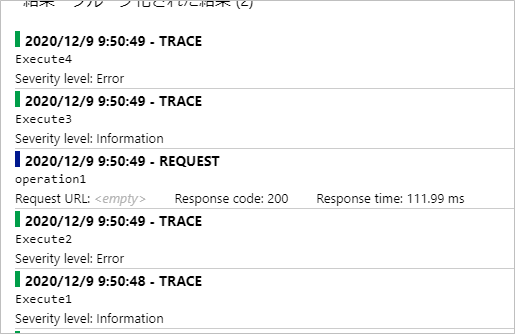
TelemetryClient で囲んだ部分がグループ化されていることもわかる。